Forgot Facebook's password? No worries. You can easily reset the password of the Facebook account using the email or phone number associated with the Facebook account.
However, losing the phone number or email associated with the Facebook account is a huge problem. You may have forgotten your Facebook password. On the other hand, you do not have access to the email address and phone number associated with your account. There is a feature called "Trusted Contact" to save users from such a bad situation and to bring back the hacked Facebook account.
What is Facebook Trusted Contact
Facebook Trusted Contact is another way to recover lost or lost passwords or account access. Can be added as a Facebook trusted contact of close friends or family members.
If the password is forgotten or the account is hacked, you can recover the Facebook account or reset the password through these contacts. This Facebook Trusted Contact feature is an additional layer of security for the Facebook account.
Rules for adding Facebook Trusted Contacts
Facebook Trusted Contacts can be added in a few simple steps. Trusted contacts can be connected to computers and mobiles in almost the same way.
To add Facebook trusted contact from computer:
Login to the account by entering Facebook from any browser
Click Settings & Privacy from the drop down menu in the top right corner
Then click on Settings
Click on Security & Login
Click the Edit button next to “Choose 3 to 5 friends to contact if you get locked out” under Setting Up Extra Security.
You will see a pop up about how Facebook Trusted Contacts works, read it and click on “Choose Trusted Contacts”
Then select the desired trusted contact (i:e: the Facebook account of your trusted people) and click on Confirm.
Returning to the same page, you can add or delete any trusted contact by clicking on Edit.
To add Facebook trusted contact from mobile app:
Log in to the Facebook app
Then tap on Settings & Privacy and tap on Settings
Tap on Security and Login
Facebook trusted contact key and how to add
Scroll down and tap on “Choose 3 to 5 friends to contact if you get locked out”
Facebook trusted contact key and how to add
Confirm by adding trusted contact
You can add or delete trusted contacts from the same page
Note that those you add as trusted contacts must make sure they are close and trustworthy.
Rules for retrieving a Facebook account through a trusted contact
Trusted contact will only work if you lose access to the Facebook password as well as the mobile number and email associated with the account. If you have lost access to the mobile number and email associated with the account, follow the procedure below to restore the ID using Trusted Contact:
Access Facebook from any browser
Click on Forgotten Account at the bottom of the login form
Then enter the full name or username of your account and click Search
Providing the name of the Facebook account will display the profiles of all Facebook users with the same name. Click on the "This is my account" text next to your Facebook account to see the profile picture
In the next step you will be asked to reset the password by email or phone number No longer have access to these? Click there
Then provide a phone number or email, so that Facebook can contact you and press Continue
Click Reveal My Trusted Contacts
Enter the Facebook name of a trusted contact and press Confirm. If you type the name correctly, a list of complete trusted contacts and a link to the recovery code will be shown.
Below this will be a box to enter the codes
Then contact your trusted contacts and send the recovery link to everyone
Friends enter the link, collect the code and ask you to send it and enter the code in the box provided and press Continue.
If you follow the mentioned rules correctly, you will get access to your Facebook account.
What to do if someone adds you as trusted
If a friend or family member adds your account as a trusted contact, let us know what to do. When someone sends you a link to recover an account as a trusted contact, follow these instructions:
Click on the link sent by a friend and press Continue
Yes, I talked to <Name> on the phone
Note that do not follow these instructions without speaking directly to the person
Give the four-digit code displayed on the screen to a friend.
Ensure the security of your Facebook account by using features like Multiple Contact Information as well as Two-Factor Authentication and Trusted Contacts.












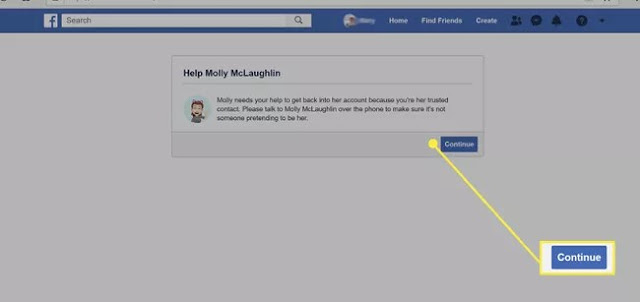












No comments:
Post a Comment